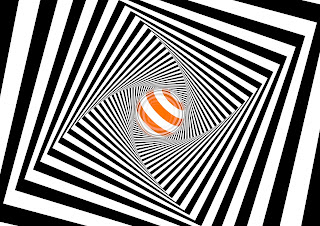We started by downloading the files Jay had prepared for us from unilearn. We started by opening the can shape in Illustrator so that we could prep it for use in C4D. This was just resetting the zero point in the document so that the 0,0 was at the base of the can and in the middle of the page. This makes it easier to convert the shape into a 3D object. The paths had to be saved as a legacy version of illustrator - illustrator 8, otherwise C4D wouldn't be able to process them,
The next step was to put the file into C4D. Once the file was in place, we had to take the paths out of the group that they were in. We then created two lathes from the sub-divison surface menu, the two paths were then dragged into a lathe each. This creates a 3D object from the paths, maintaining the height of the path and rotating it around the long edge, as if it were being spun on a lathe. This resulted in us having the can shape - complete with top.
We then created the floor and background using the tools in C4D, before adding a compositing tag to the floor. This makes the floor and background join seemlessly - giving a much more professional appearance. We then added a material to the floor and background to give it some colour.
Next we began working on the materials for the bottle. We made a new material in the material tray at the bottom of the work space. Keeping the reflectance turned on, removing the default specular layer before adding a new reflection (legacy) layer. In the settings we also added a fresnel property, changing it to dielectric and changing the preset to PET (a plastic). We also reduced the global reflection brightness and the global specular brightness to 50%.
As part of the colour settings you can add a texture - we did this to import the artwork for the can. This new material was then dragged into the lathe to apply it to the objects within.
Once this was applied we had to tweak some of the settings so that it would be right. We had to select the material tag, and change the projection to cylindrical, and turn off tiling. The last setting was to right click on the material tag and select 'fit to object', we selected yes when asked to apply to all subcontents.
We then made another new material and followed much the same process. Removing the default specular, adding the reflection (legacy) layer. But we changed the layer type to GGX, changed the roughness to 20%, and also tweaking the colour value in HSV so that it was v = 36 % - roughly. We then changed the global specular and reflection brightness's to 50% each.
We then dragged this new material into the second lathe for the can top.
Next, we added some studio lighting. The key light was set up at X 500, Y 1000, Z -500. We then rotated the viewpoint so that this light was sitting in the top left quadrant - as if it were over out left shoulder.
We then added the settting by going into the mode menu, finding the view settings and selecting view, before scrolling down to the shadows, and adding them to give a more real world application.
We then copied the key light to make a fill light, and changing the co-ordinates to X 500, Y 1000, Z 500, and dropping the intensity in the general menu to 50%.
We then added a third light - this time an area light. This light was placed at X 500, Y 40, Z -400, with a rotation at heading 45.
We then rotated the can lathe using the rotate tool to get the best angle of the can for the render.
To increase the shadow sharpness, you can change the shadow resolution in the light settings by selecting the light, going to project, and the shadows menu, and changing the resolution to make it sharper or softer.
We also increased the smoothness of the circumference of the top and can to make it more hi res by changing the object subdivisions to a higher number, and this helps smooth out the circle by increasing the number parts that it used to make up the shape.
Once we were happy with all the aesthetics of the render, we altered the render settings.
The output was set to A5 Print (portrait), frame range was set to the current frame only, the format was set to a high quality JPEG (with a quality of at least 85% - I choose 100). The anti-aliasing was set to best, with ambient occlusion turned on with the max ray length set to 50cm and a dispersion of 50%.
The next part of the session was spent creating a bottle, which roughly followed the same process as the can.
We followed the same process, setting up the Illustrator file for use in C4D, importing the file, and setting up the 2 lathes, as well as creating the seamless floor and background.
The first real deviation in the process was where we went into the content browser (which is in a tab on the far right hand side of the screen). We went into the presets - broadcast materials - glass - glass stained to find the right material for the texture of a glass bottle. This placed the stained glass material into the material tray at the bottom of the screen.
We altered some of the settings in the material - taking off the bump settings, changing the transparency refraction to 1.2, changing the absorption colour to white, and changing the HSV colour so that the V was 80%.
We copied the material and changed the colour to a pale yellow for the liquid - supposed to be beer. The glass material was added to the bottle and the yellow was added to the liquid.
We then created another new material this time, and turned on the alpha channel. We followed this by creating a cylinder with a radius of 73.5 and a height of 240 - this was to be the label band.
We changed the bottle lathe settings so that the number of subdivisions matched that of the cylinder which was higher - 36 - ergo making it higher res and smoother.
Back to the cylinder and we changed the caps so that they were off - creating a hollow tube.
Next we added the artwork for the label. In the cylinder settings, in the alpha channel you can add texture and we added a png mask of a beer label to create the effect of the label being in two parts - which higher quality brands use - rather than the single wrap around label which cheaper brands like Budweiser use. We had to use the invert option in C4D as Jay had masked off the wrong areas in his prepared file.
Even though the artwork seemed to fit, we had to alter the settings, to make it suitable if we had to change any of the sizes of the other objects. So we went into the material tag, and changed the projection to cylindrical, unticked the tile option, and fitted it to the object via the right click menu.
To make it look like the sticker was only printed on one side, we had to duplicate the material in the material tray, clear the texture in the colour menu, and reorder the material on the cylinder so that the new blank layer was underneath the artwork - giving the appearance that the back of the label is white.
To give it a more realistic appearance under the lights we removed the default specular, added the reflection (legacy), changed the layer fresnel to dielectric, and reduce the global specular and reflection brightness to 25%.
To make the bottle cap we had to make it from scratch in C4D. We started off by making a new document and creating a new shape. Using the pen tool menu to select the star shape. We altered the shape settings - object plane x2, with an inner radius 33, outer radius 37, with 20 points.
We then created series of 4 circles using the circle pen tool, the first with an inner radius of 33, the second with an inner radius of 29, the third had an inner radius of 17, and the last one had a inner radius of 0.
All these new shapes were then placed into a new loft within subdivision surface. The last 3 circles where then dragged up a little bit in the Y axis so to create the depth of the bottle cap. We then turned the caps off within the loft. Next we changed some of the object settings - changing the mesh subdivision U to 40, the mesh to 4 and the isoperm to 3, and switching the organic form on.
This was followed by creating a new cloth surface - this is achieved by going through the simulate menu to cloth and cloth surface. In the object settings we changed the subdivisions to 2, the thickness to 1 cm and we also switched the limit on.
We add the material as we had done previously. We added a bottle cap artwork/texture that Jay had prepared. We changed the projection tag to flat, and changed the artwork to fit the object, agreeing to apply it to all sub-contents. We again unticked the tile option.
We then used the texture mode from the left hand side of the screen. Using this in combination with the rotate tool we rotated the artwork so that the logo sat in the middle and top of the cap. This was made easier by holding the shift key as this moves the rotation in ten degree increments. We again fitted the artwork to the object.
We then collapsed the layer/object stack in the top right window and copied the object, pasting it in the bottle project. We then had to drag the bottle cap up in the Y axis so that it sat in place on top of the bottle.
The final stage was to export and render the images. This was the same process as the can, with anti-aliasing turned to Best, the ambient occlusion of ray length 50 cm and the dispersion to 50.
After the session finished, I spent some time changing the artworks and background to match some of the work I did earlier this year, expanding on Zombones range, branching into beer with Zombooze in the bottle and Zombjuice in the can. I also altered the slogans to match.